What is the objective of HTML Planet for Kids?
The web is not just about HTML, CSS and other technicalities. In its essence, the web is a creative medium for expressing ourselves, for sharing information and connecting with people.
HTML Planet helps children discover the super power of being web creators, not just consumers. And, it lets them use this power with as little friction as possible.
Keeping children safe
When first introducing HTML Planet for Kids to your children, educate them not to enter any sensitive or personal information when doing adventures or creating projects.
HTML Planet for Kids is not meant to be a secure place for saving sensitive information such as diaries, personal communication, personal information and secrets.
On our end, we do everything we can to keep children and their information safe, and to be fully transparent about how we run the service.
On your end, as the caretaker you are responsible for ensuring that your children use HTML Planet for Kids in a safe and productive way.
Learn more about using HTML Planet safely
Getting started
Your main account lets you:
- Create child accounts
- Do the adventures and create your own projects
Each child should have their own HTML Planet account.
Use Edit your account to manage child accounts.
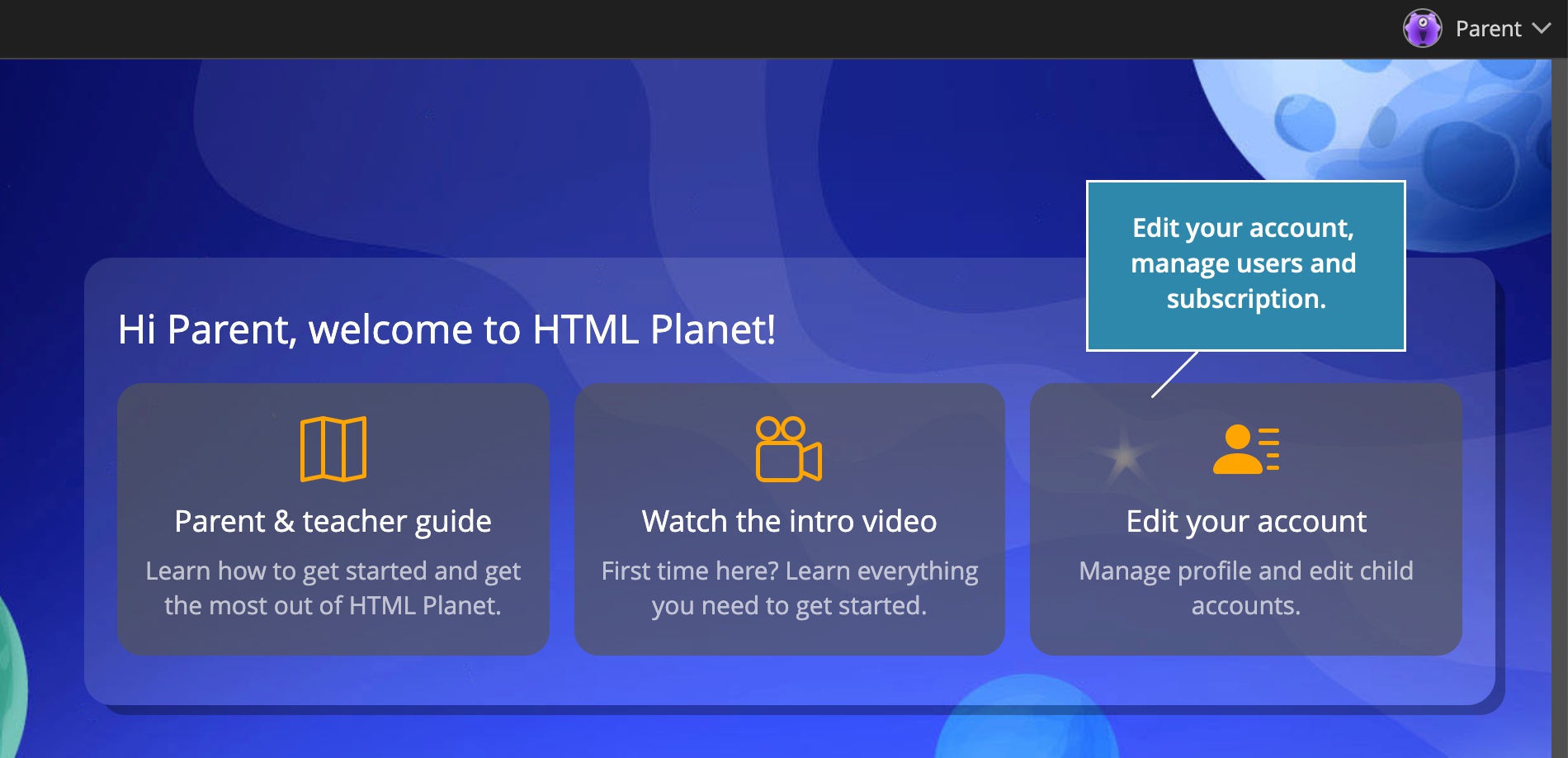
This opens a dialog screen:
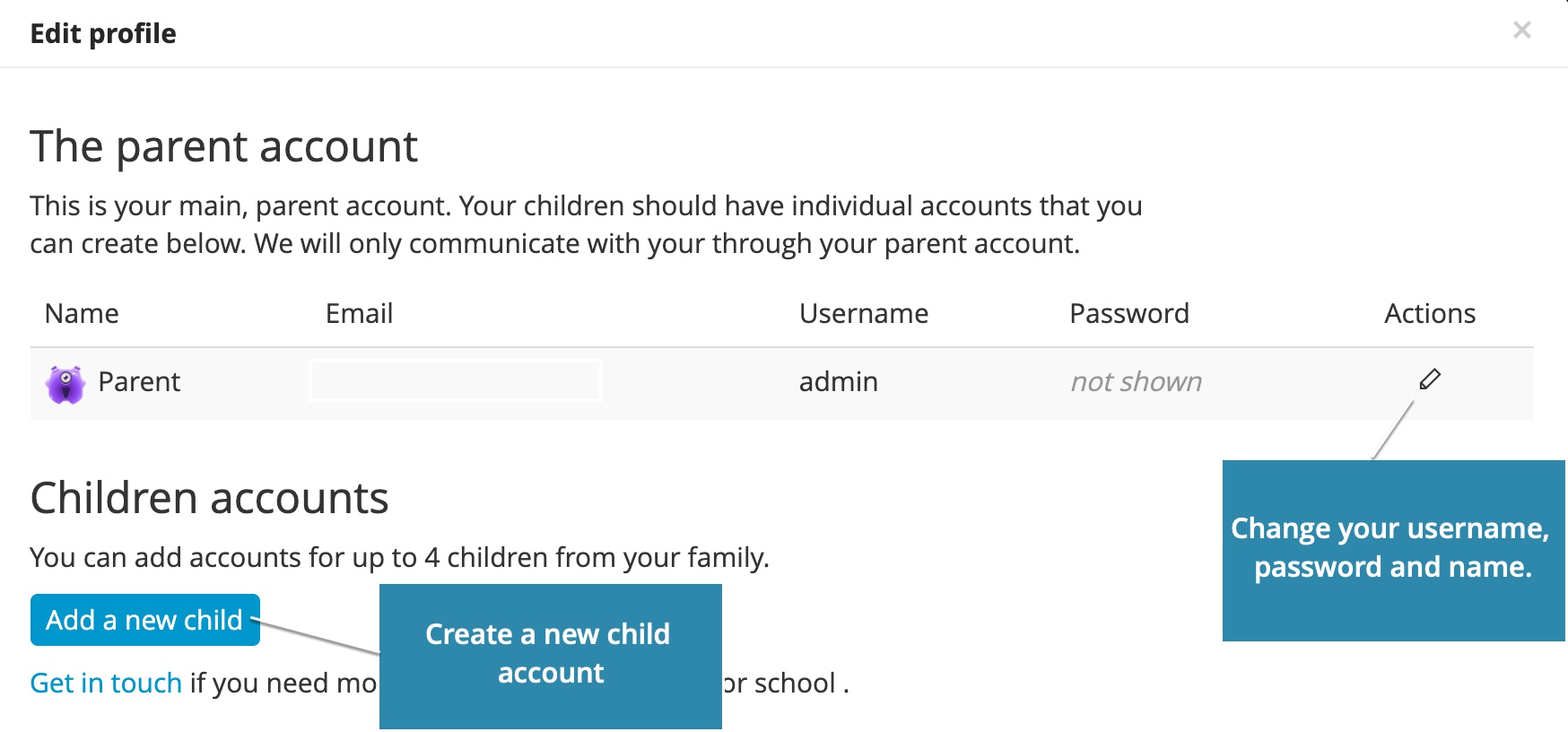
Creating child accounts
Click on the Add a new child button to create a new child account.
A dialog box will popup:
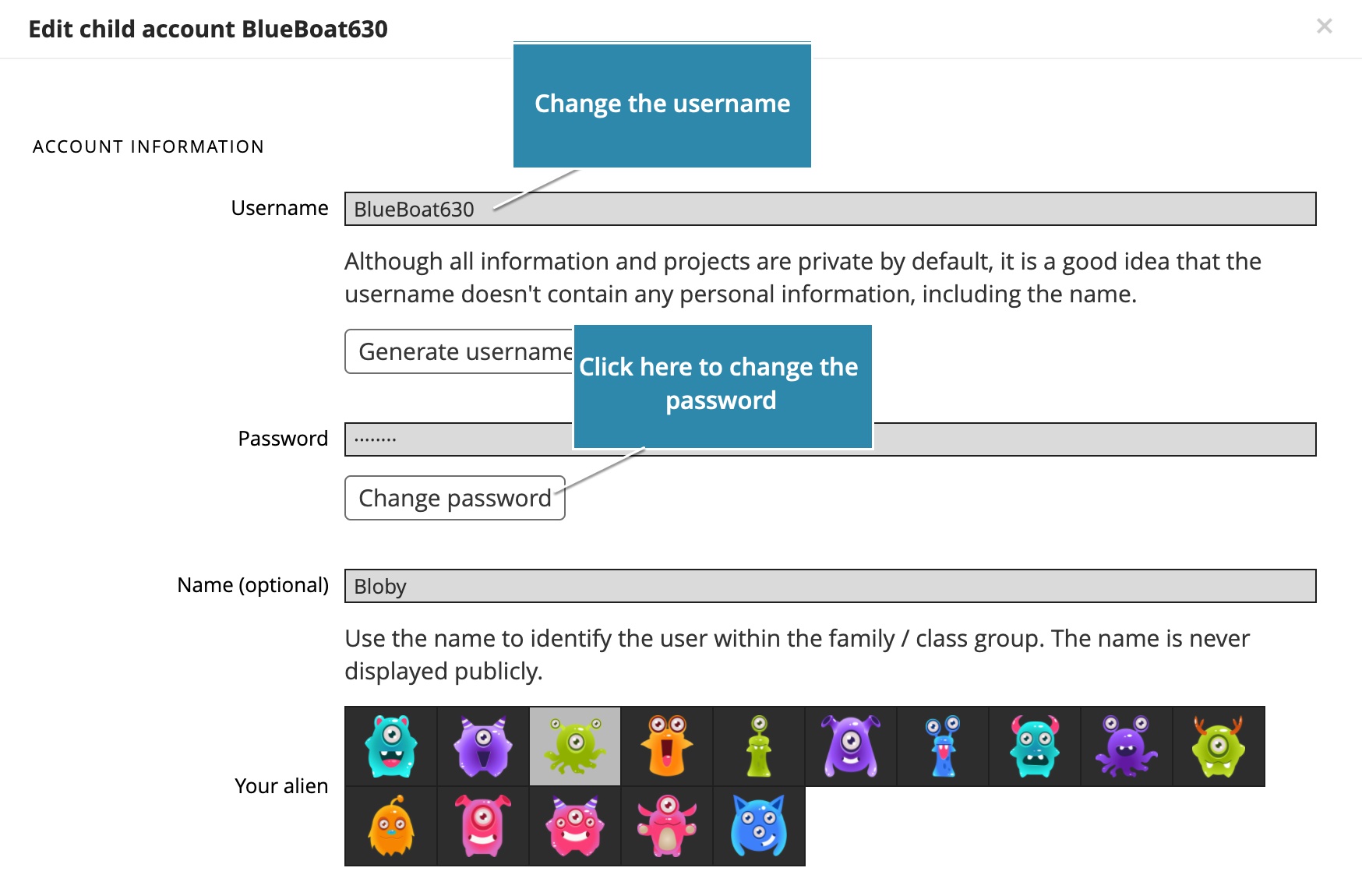
Keep the suggested username or choose a different one, as long as it is available. In order to protect personal information of your children, it is a good idea that usernames don’t contain their names.
Although usernames are not published, they are a part of project URLs.
Use the optional Name field to enter the information that will help you identify each account, for example the name of the child. This name is only visible to you and is never revealed elsewhere.
Each child can have an alien avatar.
Children can not edit their own account settings or set their passwords. You have to do all the changes for them.
Click on the Menu icon in the list of child accounts to edit an existing account:
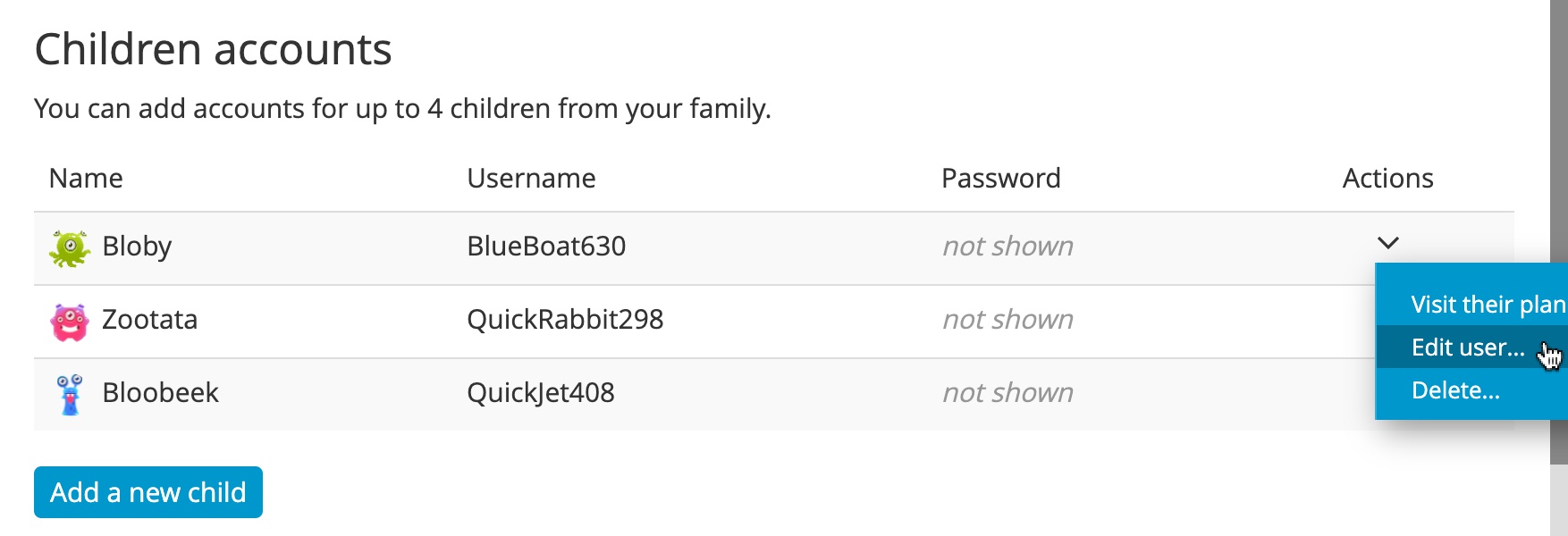
Login as a child (Visit their planet)
Sometimes you might need to go into an individual child account to check their progress or to help them out if they get stuck.
Instead of logging out of your main account and logging in with child’s credentials, you can click on the Visit their planet:
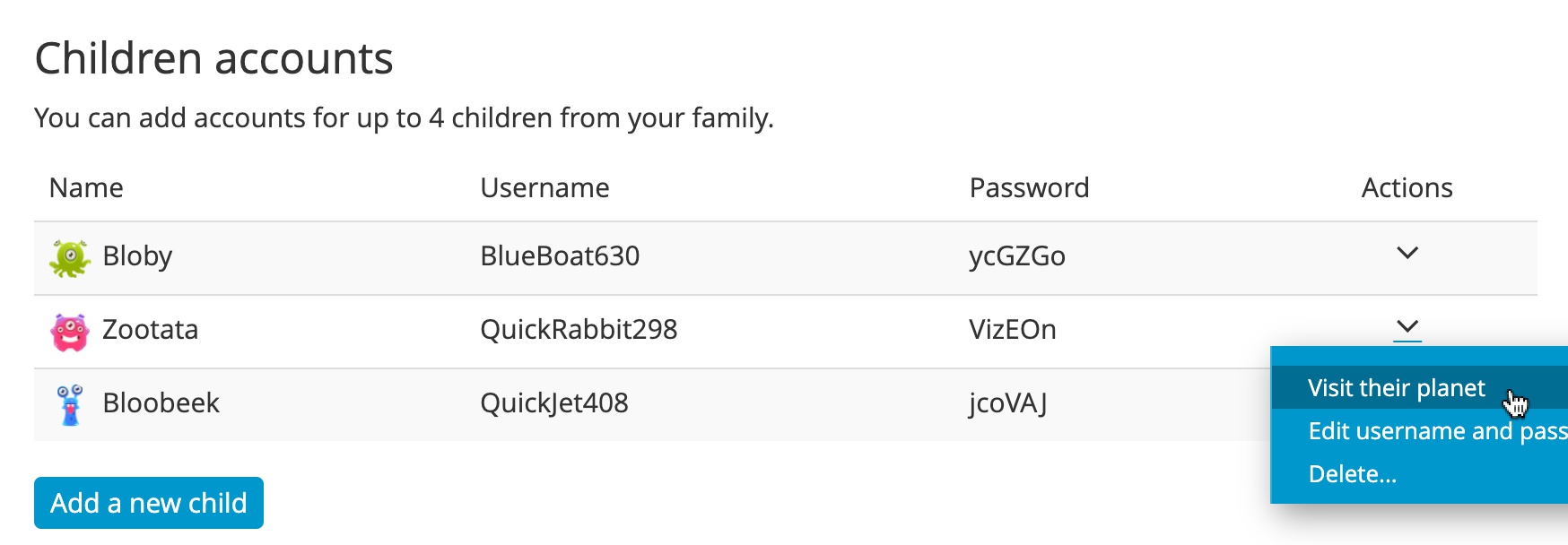
This will open their HTML Planet editor in a new tab. You can have multiple child editors open at the same time.
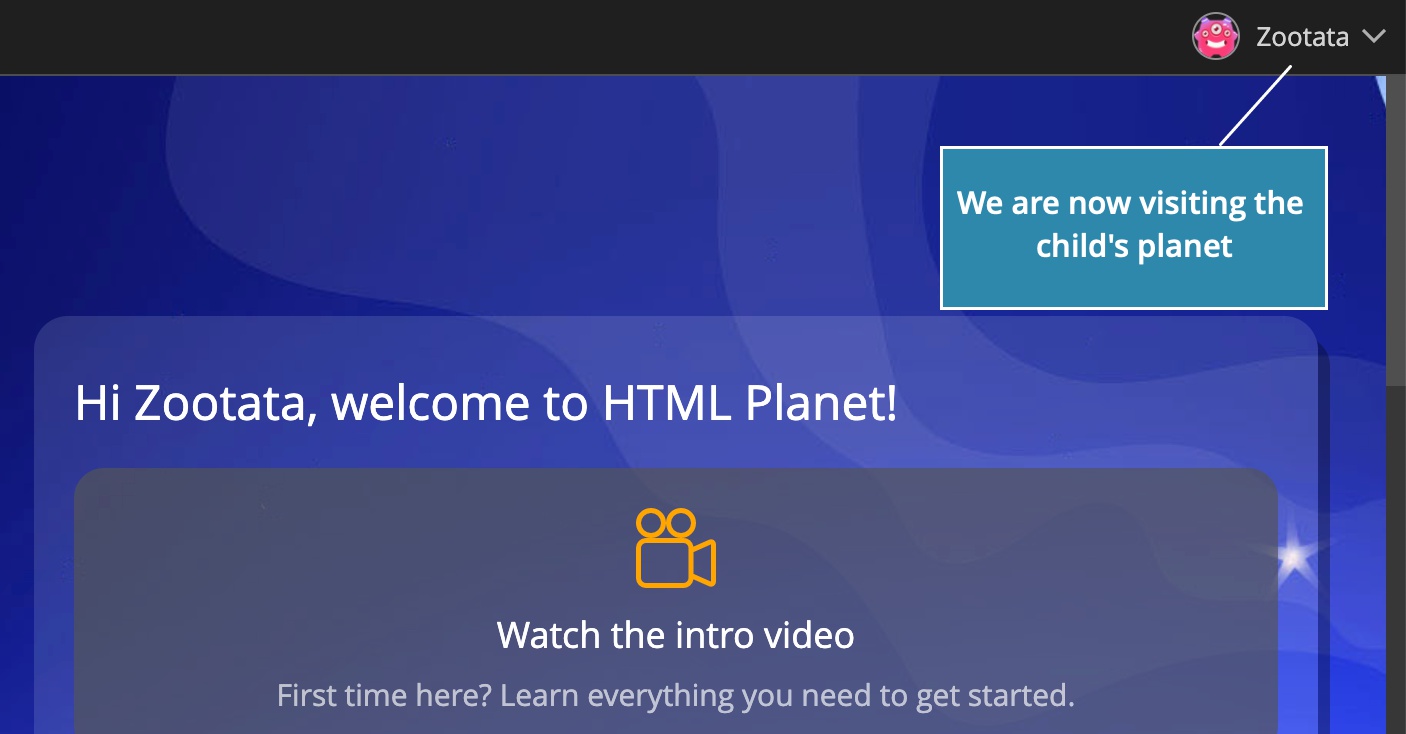
When done, simply close their browser tabs without logging out (that would log you out of your main account).
Delete a child account
Please note that deleting a child account will permanently delete all their projects and saved adventures. This operation can not be undone.
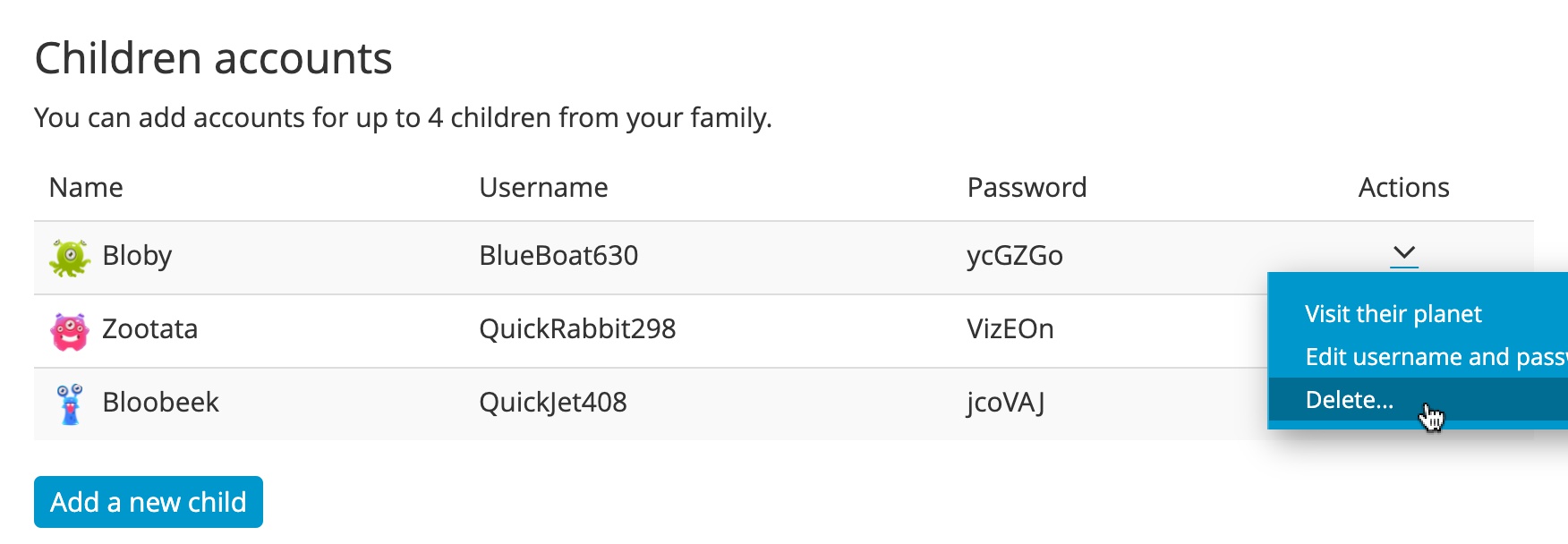
To avoid accidental deletions the application will ask you to first type in the name of the child whose account is about to be deleted.
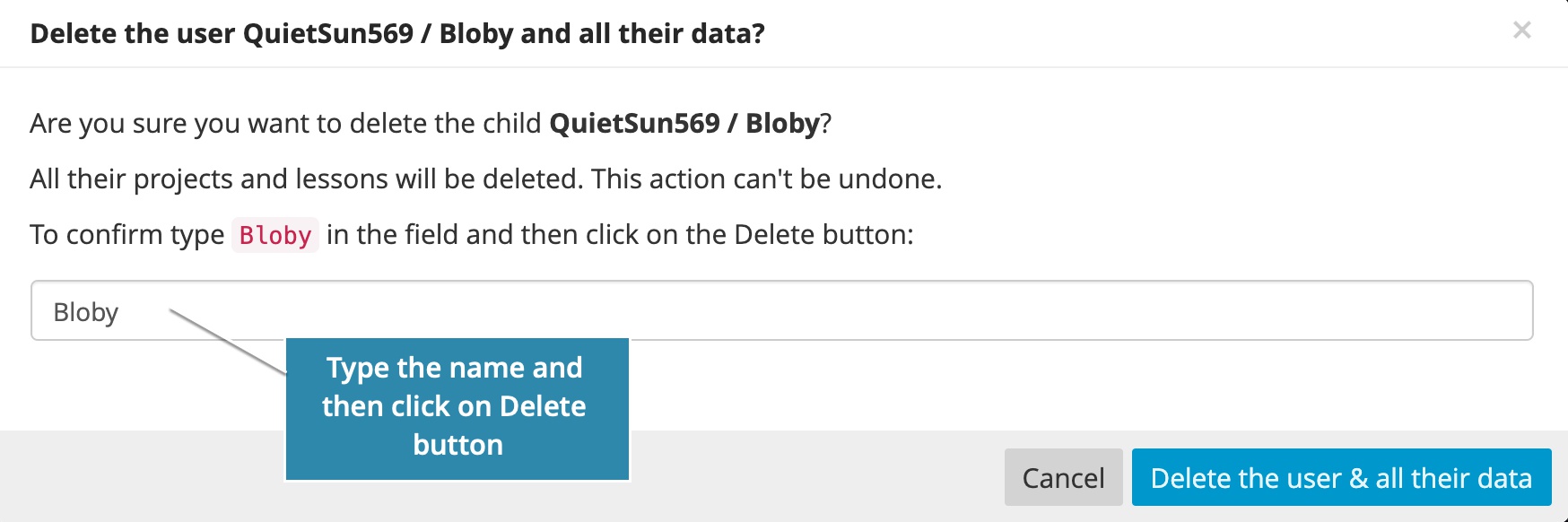
Guiding children through adventures
Some children can complete adventures independently, while others require assistance. Both ways are fine.
Encourage children to experiment and mess things up. There is nothing wrong with that. The Undo button is always there, just a click away:
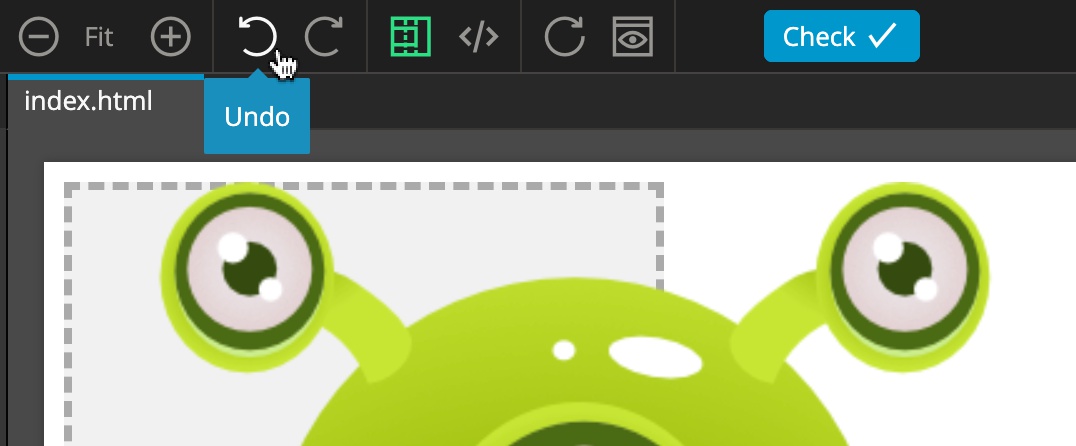
Adventures can also be restarted:
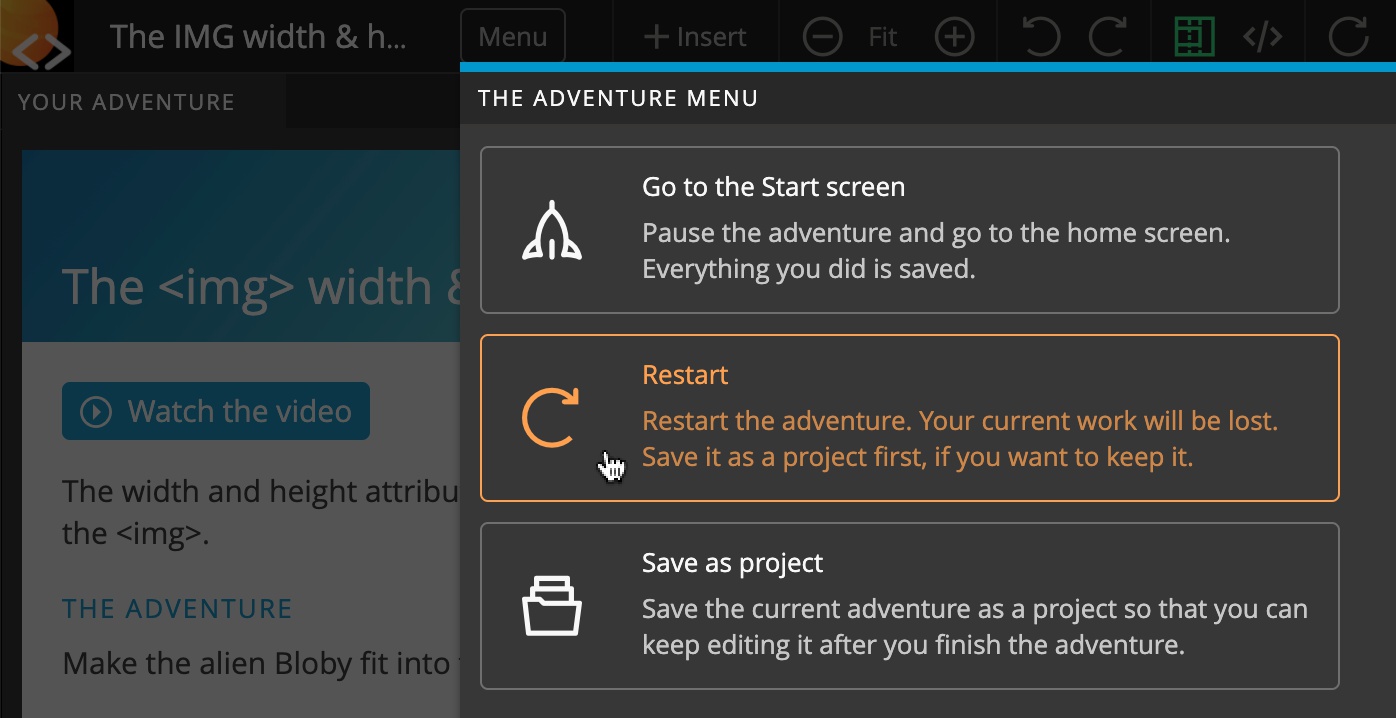
You can do the lessons as well, before guiding your children and students. As a parent / teacher you have the main account where you can do the lessons and build your own projects. You might even end up learning HTML & CSS!
That’s especially helpful for teachers, because doing the lessons beforehand will prepare you for assisting children later.
If kids get stuck while doing an adventure, encourage them to:
- Watch the video again
- Use the Structure panel to check if HTML elements are arranged in the correct way
- Use Undo if things get messed up, or Restart the adventure
- Point out the issue and guide them towards the solution
If you are stuck as well (don’t feel bad, that can happen), contact our support team or check the Online community for helpful clues.
Telling us about any issues will help us understand the sticky points and improve instructions for those areas.
Creating projects
Learning the basics of HTML and CSS is just the first step. HTML Planet lets children use their skills on creating their own web projects.
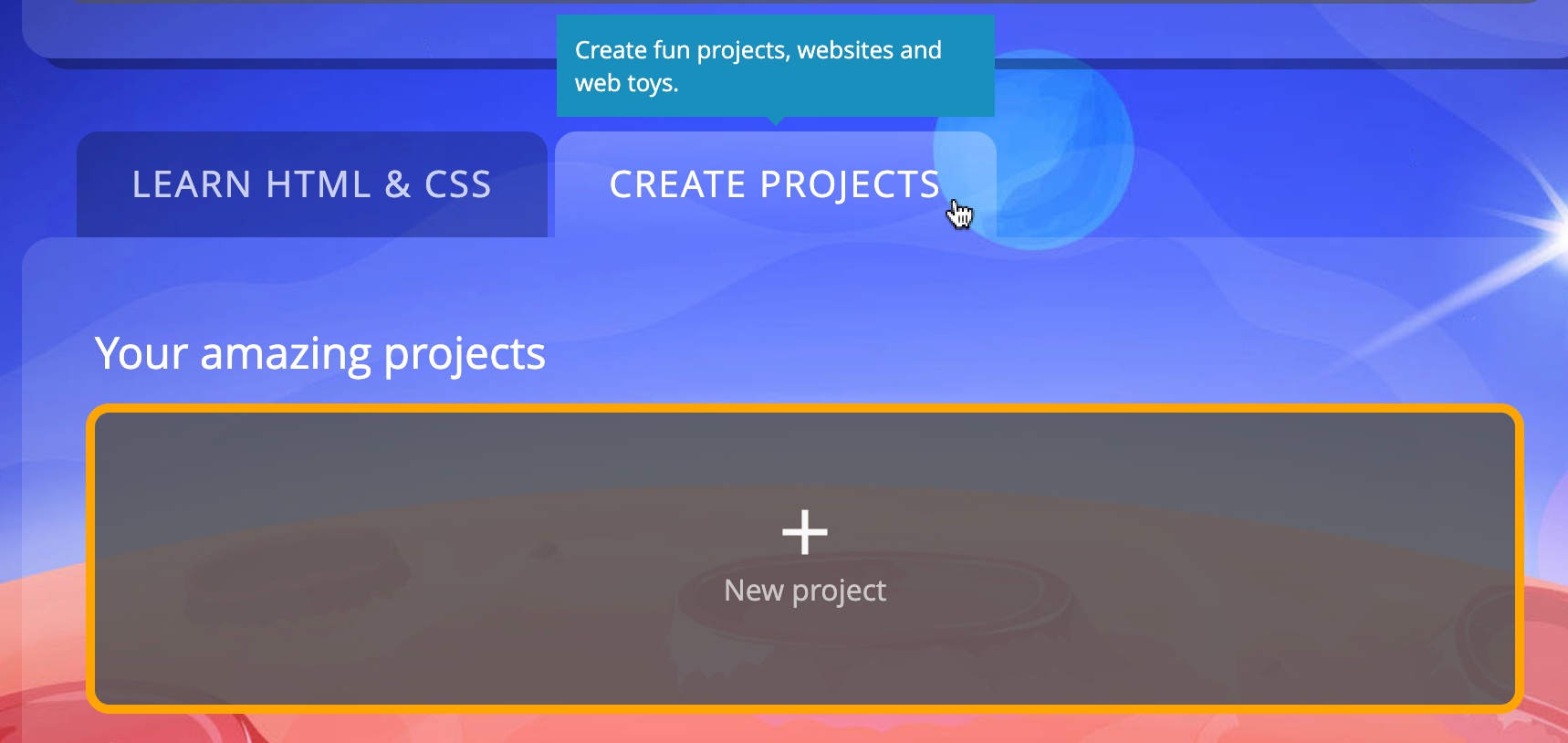
We have a growing collection of starting templates that help children with finding ideas and with getting started.
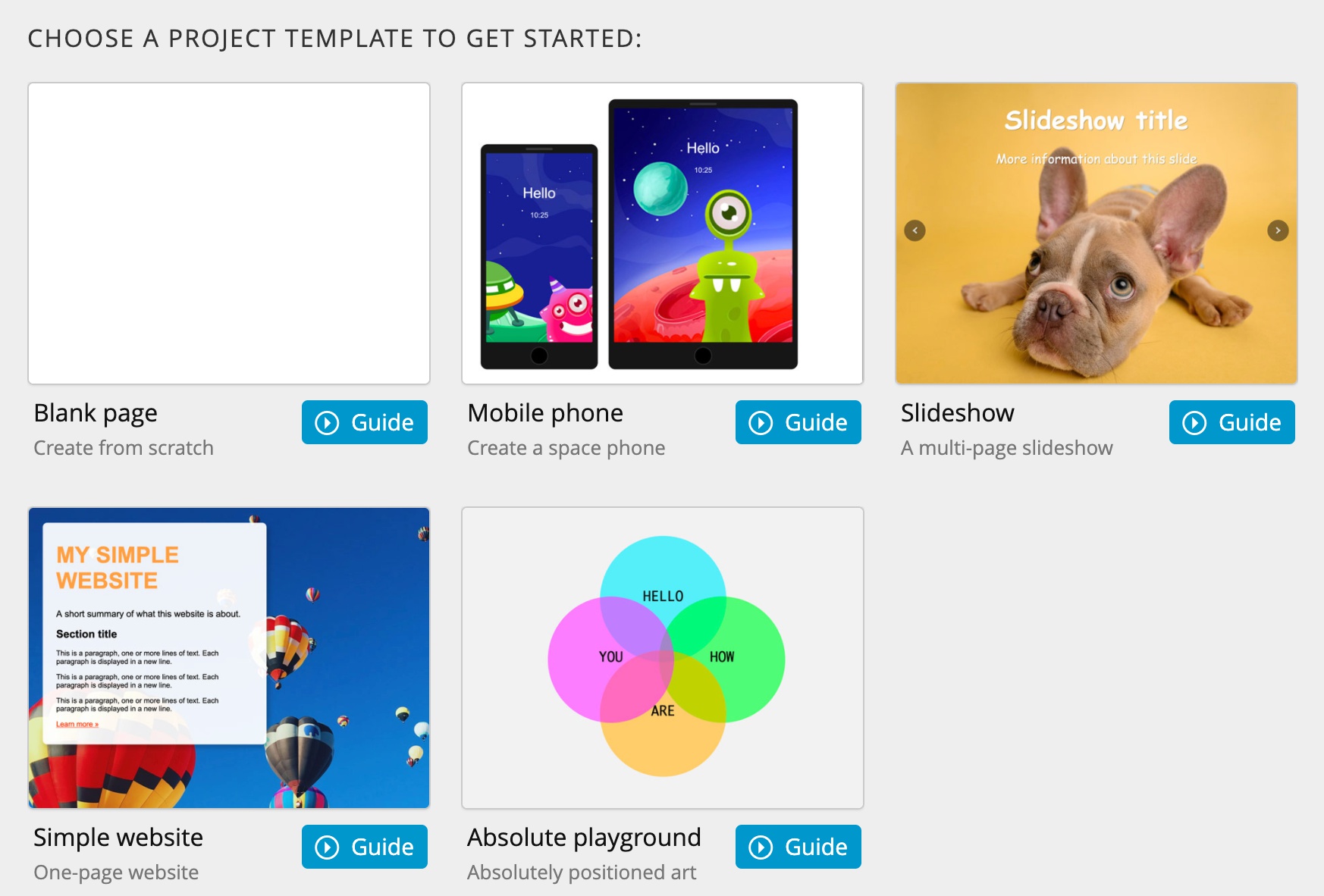
And sometimes the best starting point is the perfectly blank page.
You can even create your own projects and use them as lessons or templates for children in your group.
Sharing projects
At the moment, projects can not be shared publicly. We might enable this feature in the future, if there is a need for it and if we find a way to implement it in a safe, supervised way.
Projects can be shared between users of a main account. That includes the main account holder and all children accounts.
In most cases this group represents a family or a class.
By default, projects are private. This means that only the project author can view the project. Sending the project link to others will not give the recipients access to the project.
Click on the Share button in the project Menu to set who can view and duplicate the project:
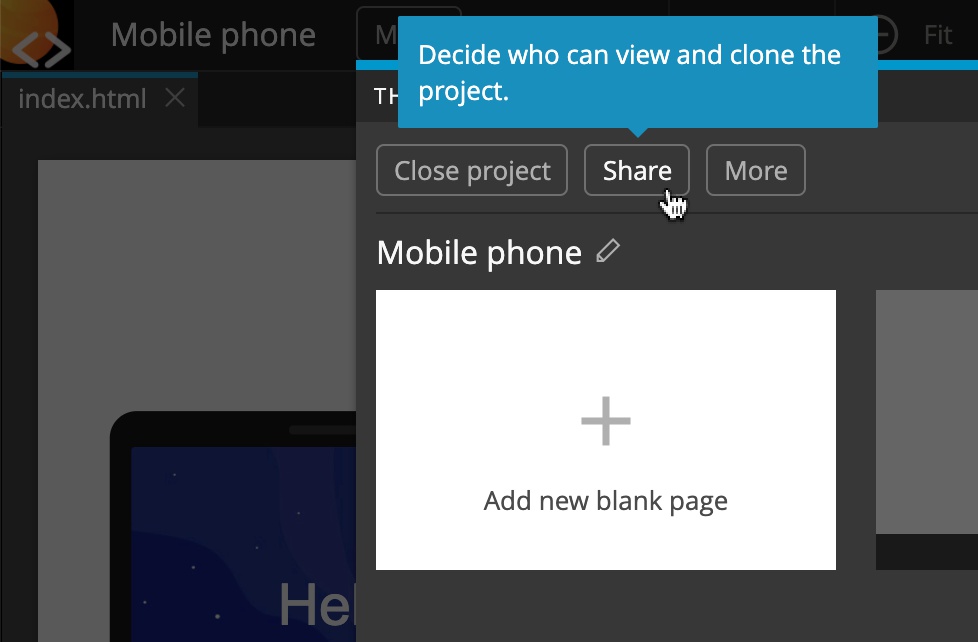
This opens a menu with sharing options:
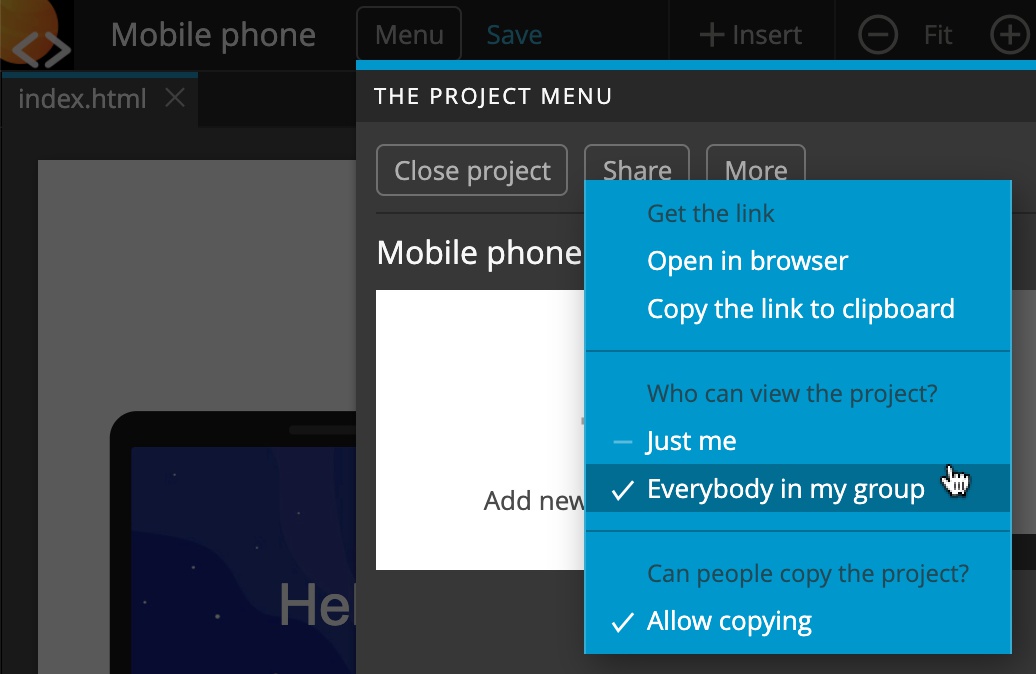
Get the link section lets you open and copy the project URL.
Who can view the project section lets you make the project private (only visible to you) or share it with members of your group.
If you select the group sharing, use the Get the link section to get the project URL and share it with the group members. At the moment there is no way to communicate with group members within HTML Planet editor. Please use your regular ways of communicating (email, chat, classroom dashboards…) to share the link.
Selecting Allow copying will let people who are allowed to view the project, open and duplicate it in HTML Planet editor. This is a fun way to inspire creativity within the group and for teachers to share project templates with their groups.
If copying is allowed, the Edit button will be displayed in the bottom right corner of the project view. Clicking on the Edit button will open the project in the editor.
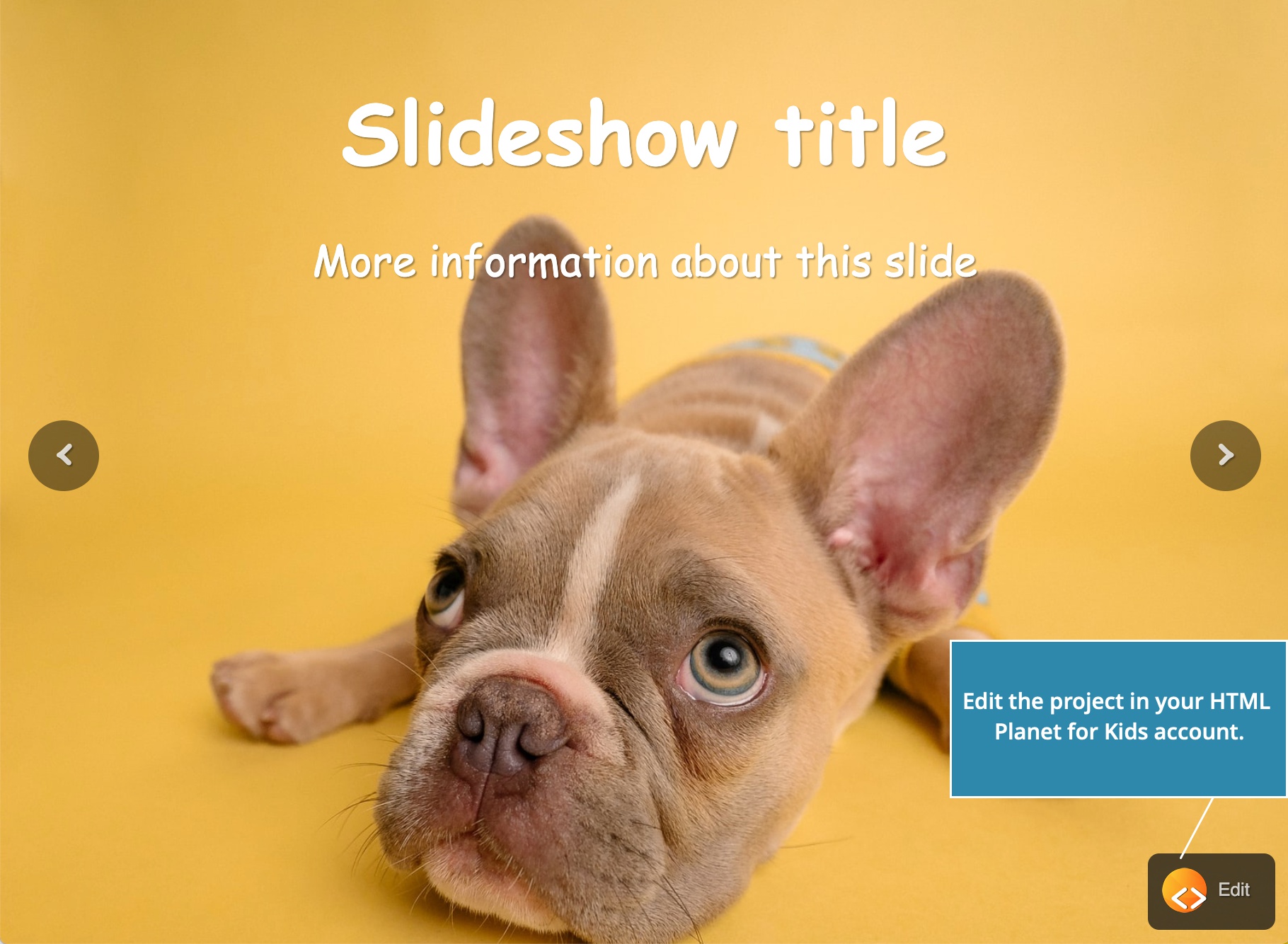
Join the community and get support
To get the most out of HTML Planet join our Discord community of parents, caretakers and teachers. Please note that this community is for adults only. Children are not allowed to participate in order to ensure their online safety.
Our support team is here to assist you and your children. Get in touch if you run into any problems while using HTML Planet for Kids.
Thank you for being onboard the HTML Planet space ship!